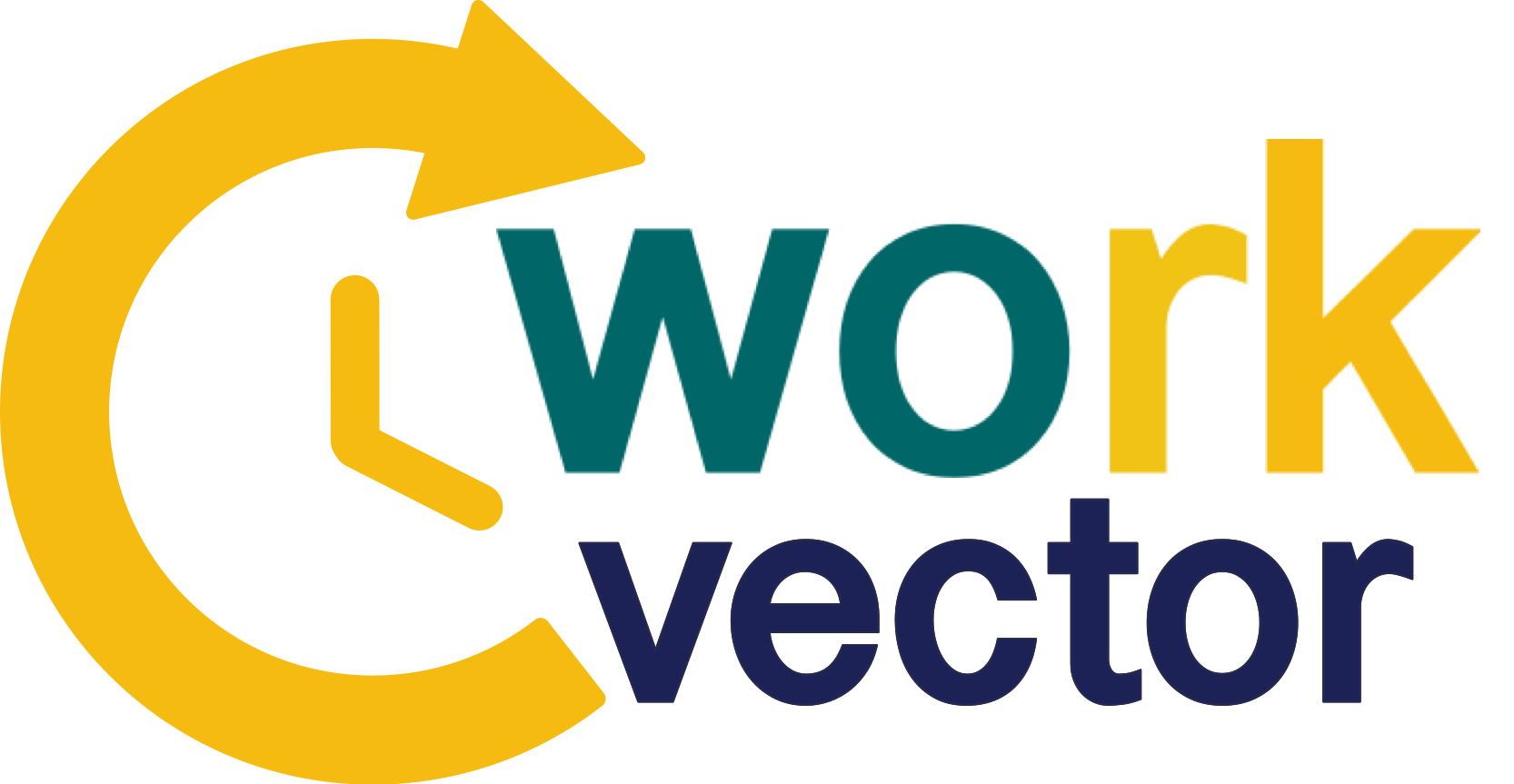Invitations to the project
In order for a user to have access to a project, he must be a member of it. This article describes how to add a user to an existing project. In the case of a new project, the user who created the project is automatically added with the Leader role.
Only users who have the Leader role in the project can add users to the project.
How to invite users to a project?
- To add a new user to the project, you must log in to WorkVector.
- After logging in, navigate to the
Projectsin the top menu - In the menu, click on the project to which you want to add users. If you do not see the project in the menu, click on
Listand then on the project name in the list. - On the project page, in the
Team Memberssection, click theAddbutton. - Select a user from the
Userlist. If the user is a member of the company to which the project belongs, his name or email will be displayed in the selection. If the user is not included in the company, it is necessary to add him to the company first, see. articleInvitation to the company. If the user does not have a WorkVector account or is outside the company, select theSend Invitationoption. - Select a role for the user from the
Roleslist. You will find a description of the individual roles in the box on the right. - If the
Send invitationoption is selected, a field will appear on page 3 that must be filled in:Email- user emailCompany- the company to which the user will be assigned after receiving the invitationRole- role in society
- After filling in all the fields, click on the
Add team memberbutton. This will add the selected users to the project.- If the user is not registered in WorkVector, an invitation with a registration link is sent to him by email. After registration, it is automatically added to the project and the company.
- If the user is already registered in WorkVector, he is automatically added to the project and the company.
After sending the invitation, the invited user can see the label Team members on the project page and the company page labelhas not yet accepted the invitation. This label will disappear when the invitation is accepted.