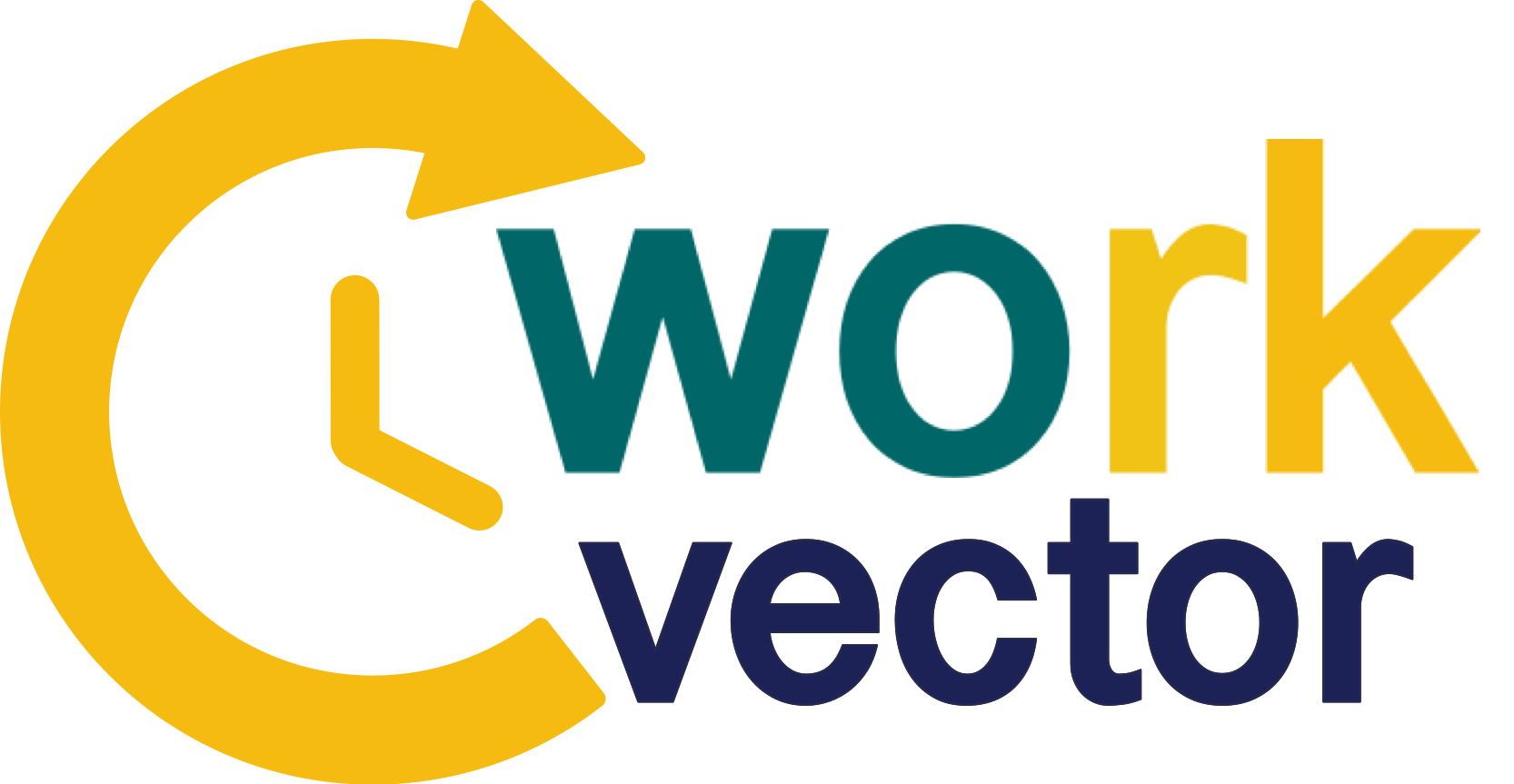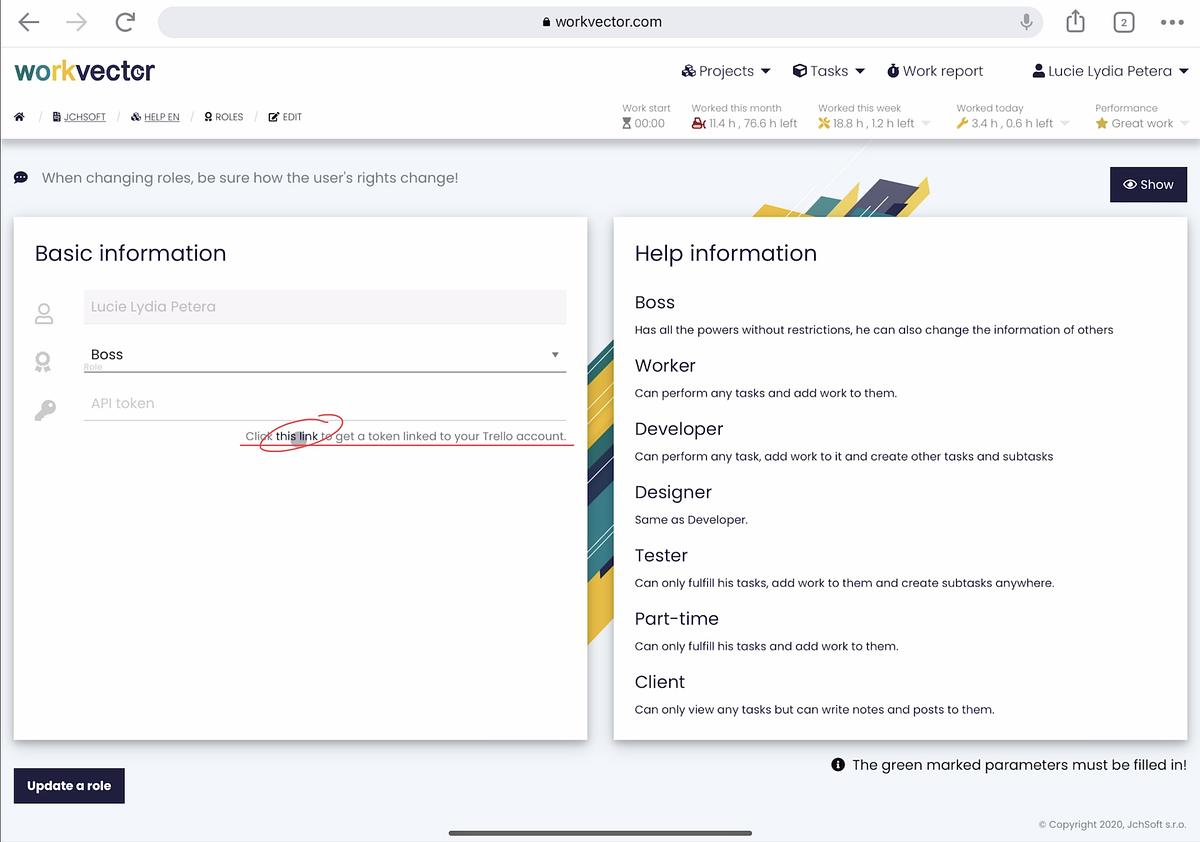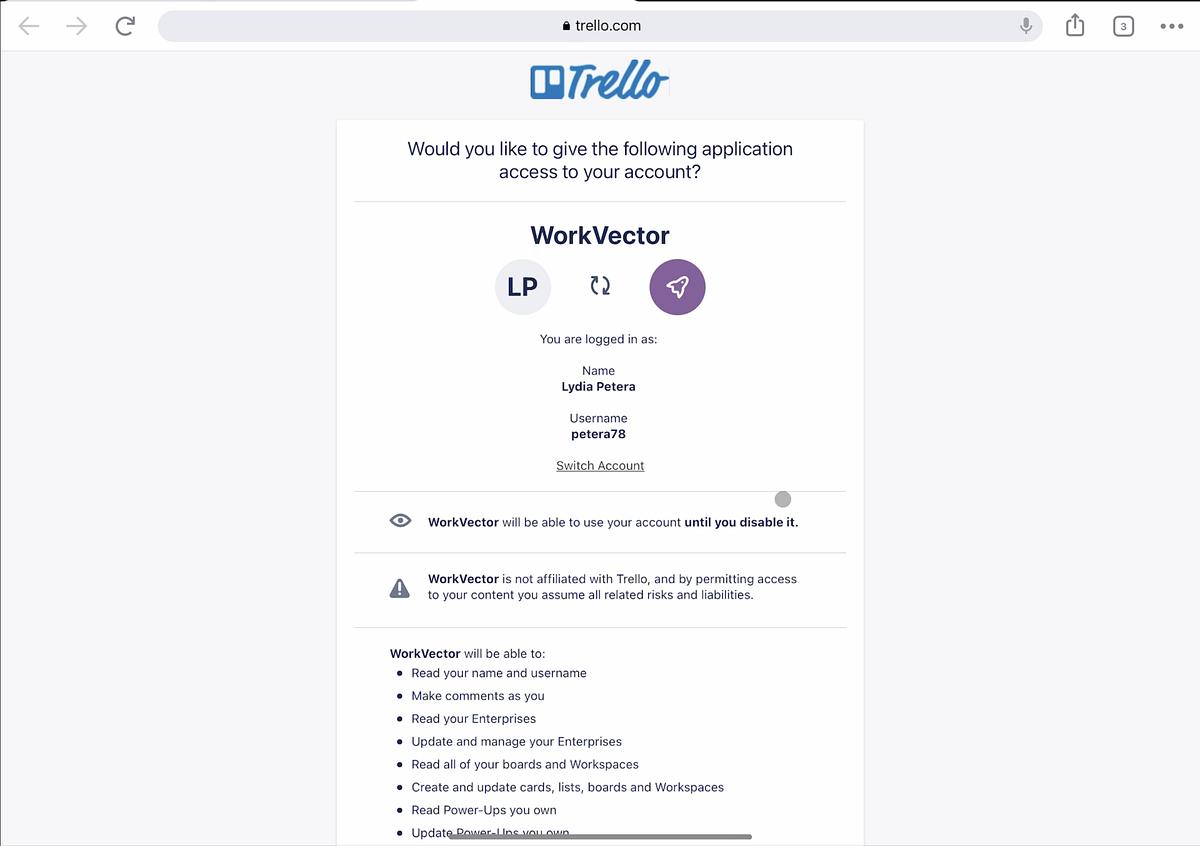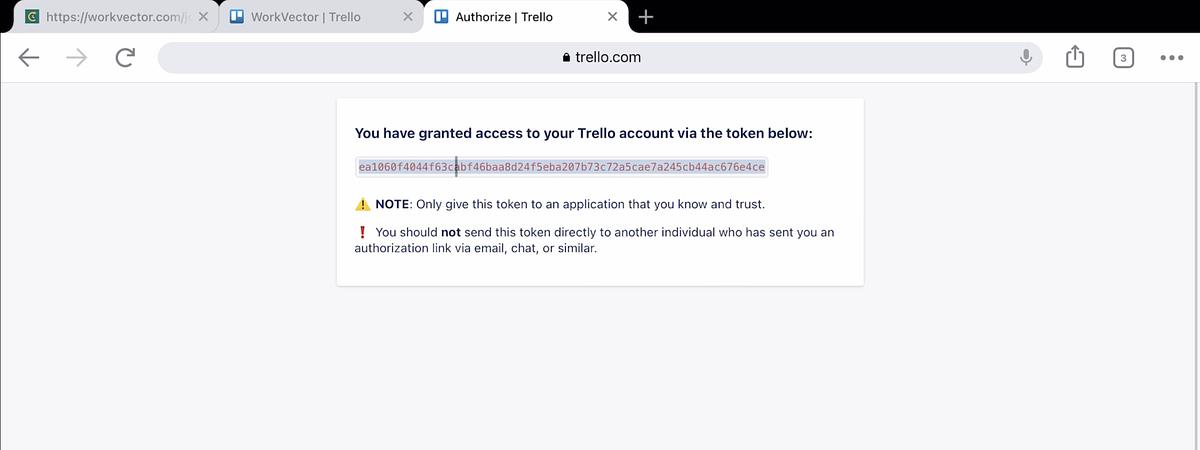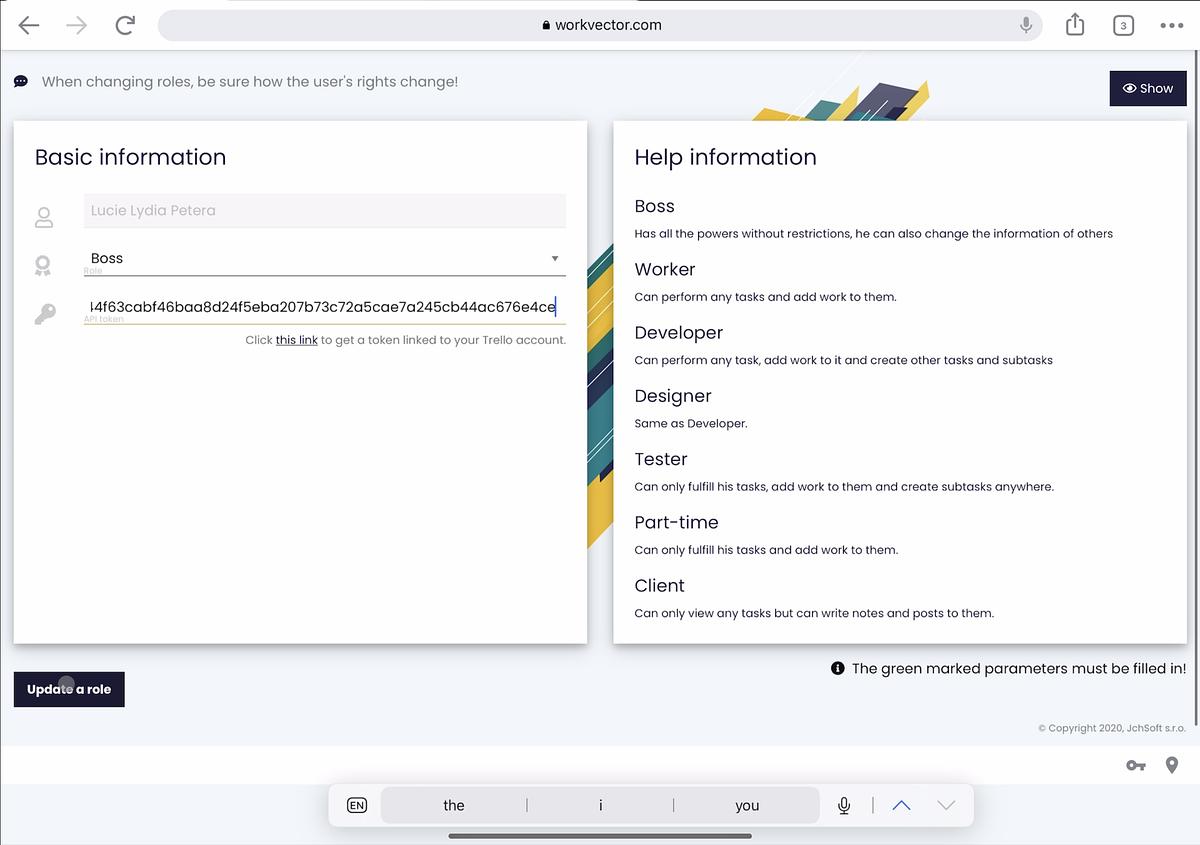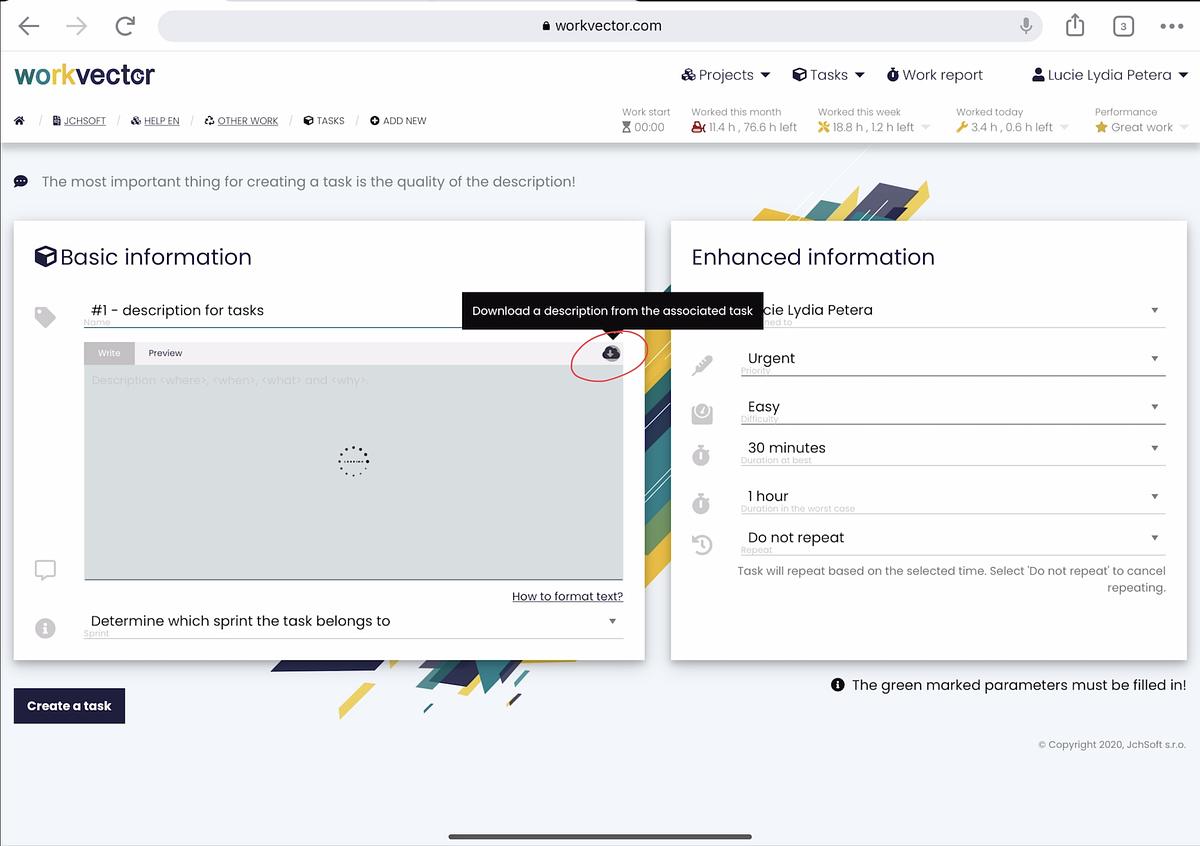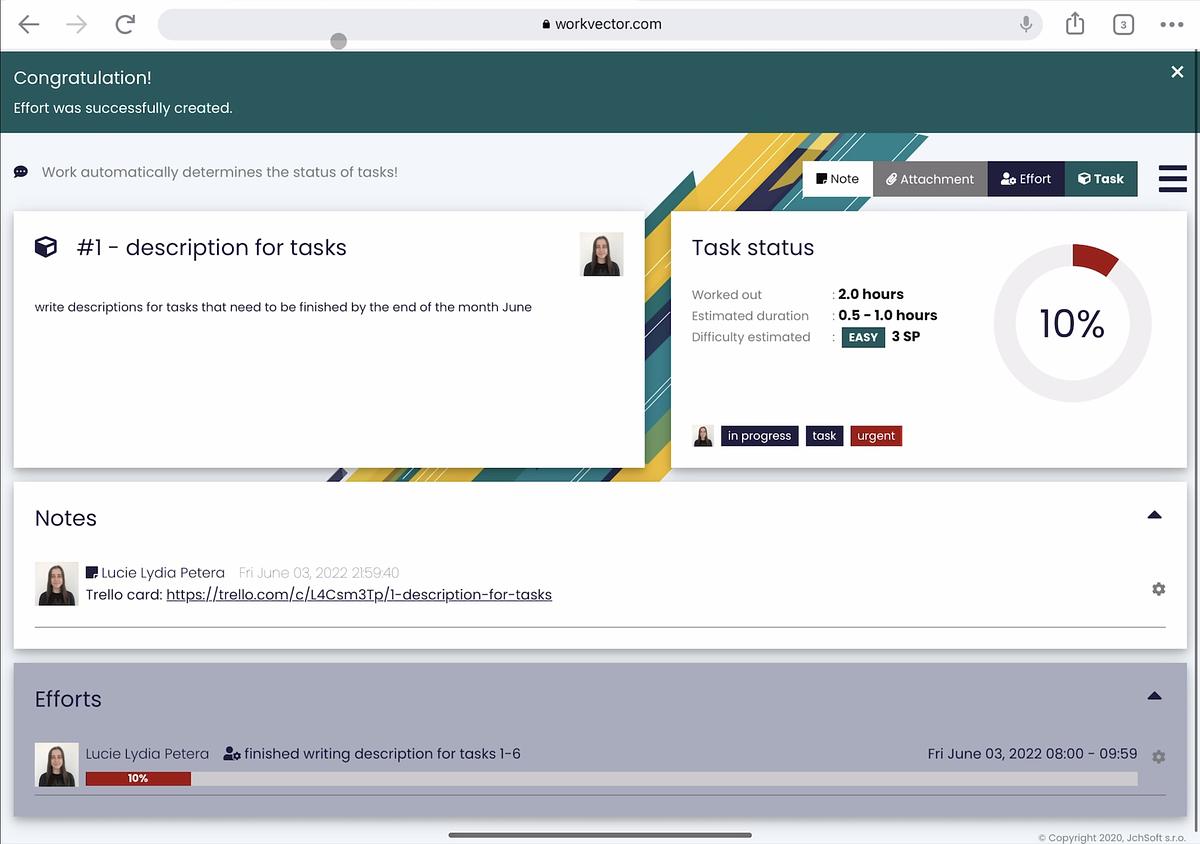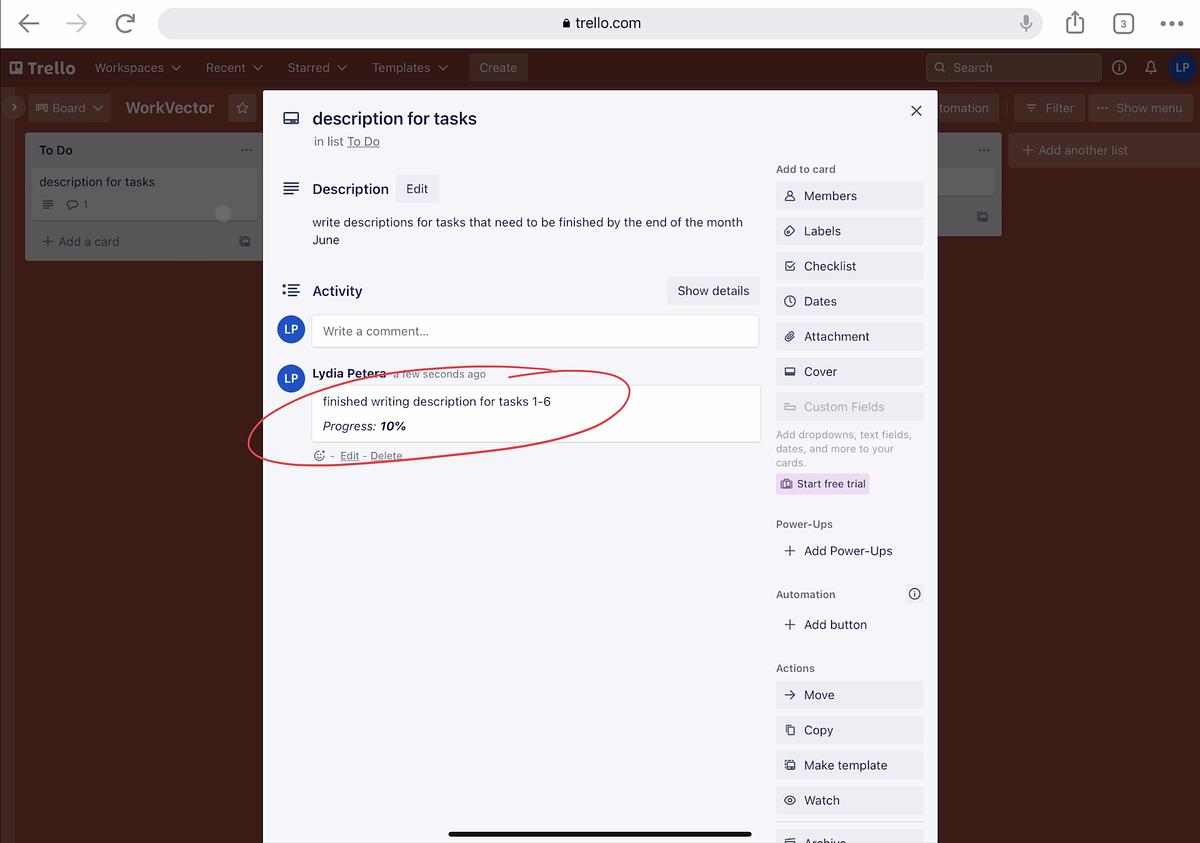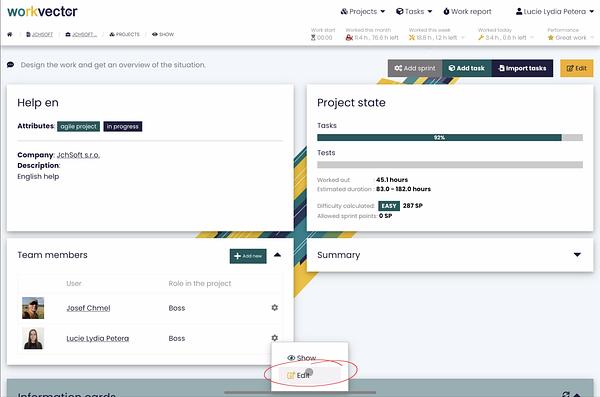
Connection to Trello
First of all it is necessary to have a Trello account. Either way you can sign up, or if you already have one just login.
Now we go on WorkVector website, and select a project you want to be connected with Trello. You open [Team members chart] and click on edit your profile. Here we need to add API token to the Basic information section. Below the API token, there is “Click this [link] to get a token linked to your Trello account”. It will lead you to “Authosire Trello” website where you scroll down and click Allow button. It will generate your API token, you need to copy the token and go back to WorkVector website where you paste the token in API token row, and upgrade your role.
After finishing finishing this, you can go to Trello where you select the workspace. And create Boards according to your needs. You write a title of the board and write a description. Then if you go to the WorkVector to create a new task that is the Board that you just created in Trello, all you need to do is write a Name of the board starting with #1 - and the name, at that moment a cloud icon appears in the right top corner of the description box. After the clicking on the cloud icon the description from the associated task in Trello will download. You can change Enhanced information if you want to, and when you’re done you click on Create a task button.
And it is connected. So when you click on the Effort button to track a work that you’ve finished, you need to write what you worked on, and select the starting time and finishing time and percentage of the work you’ve done, and Create an effort. Now when we go to the Trello website and open the Board, you can notice that the effort from WorkVector automatically created in Trello - description and the percentage of the progress. So each time you Create an effort you do have to type it twice, but only once. Our app creates the other one for you.
Znovu načíst